 you
can see messages to and from other Aislings. The main window will
show conversations going on arond you as well as incoming "whispers" (in blue).
you
can see messages to and from other Aislings. The main window will
show conversations going on arond you as well as incoming "whispers" (in blue).
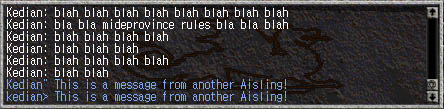
Taking part in conversations
At any time, you can press ' (the quote key) and say something. What you say will appear as a text bubble in the scene window. Other Aislings that are nearby will hear you. To "yell" and let all Aislings in the area know what you are saying, press !, which will allow you to "shout".
Interacting with other Aislings ("Whisper")
[Note: Put Message-sending bar image here]
If you press " (shift-quote key), you will see To-? in your information bar. Enter the name of the Aisling you wish to speak to, followed by the enter key, then type your message and press enter. Your message will be sent to the other Aisling. Sometimes, you will get a message back: "This person cannot hear you". This will occur if you have whisper turned off, or if the other person has their whisper turned off, or you are on their ignore list (discussed below) When other Aislings send you messages, they will appear in the message bar. If you have your communication window open, they will appear in blue, like in the above image. When you send a message, it is displayed as [yourname]" [message], like in the above example (Kedian sent a message to himself). Similarly, when you recieve a message, it is displayed as [yourname]> [message].
Group and motley messaging
If you are a member of a group or a motley, special messaging options are available to you. If you are a member of a group and send a message (press shift-quote) to !!, your message will be sent to all the members of your group. This is helpful when you want to say "Help, I'm going to die" or "My, isn't that Ogre Captain angry, and what a big club he has!". Motley chat is similar; send a message to ! and your message will be sent to all motley members. This can be easily abused, so check with your motley leader for his or her policies on chat. Some might allow chatter, whereas others only allow emergency messages. Guild messages will appear in a pink color on your talk window; group messages, in a forest green.
Quieting the chatter
Sometimes, when you are hunting, or are very busy, you may wish to turn whisper off. To do this, press F4. You can turn both motley chat and regular whispers off. Remember that you cannot send messages to other Aislings while your whisper is off.
The ignore list
You may find that another Aisling just won't stop bothering you. If you are in this situation, you can add the troublemaker to your "ignore" list. Press F9, and you'll see a prompt in the window beneath the chat window that says (a)dd, (d)elete? From here, you can either add (press a) or delete (press d) Aislings to your ignore list. When someone is on your ignore list, you won't recieve any of their whispers, and will not be able to whisper to them.